How to: Schooltool help
Please Note: All images and information in this packet are from a sample database and do not reflect a real student, therefore, screens and tabs may be slightly different when you log into Schooltool.
Once you have successfully logged into SchoolTool, you will be in the “My Home” screen in Schooltool. This will display any child/student you have access to in SchoolTool.

To change your password, click on the “Account” tab on the top-right of the screen.
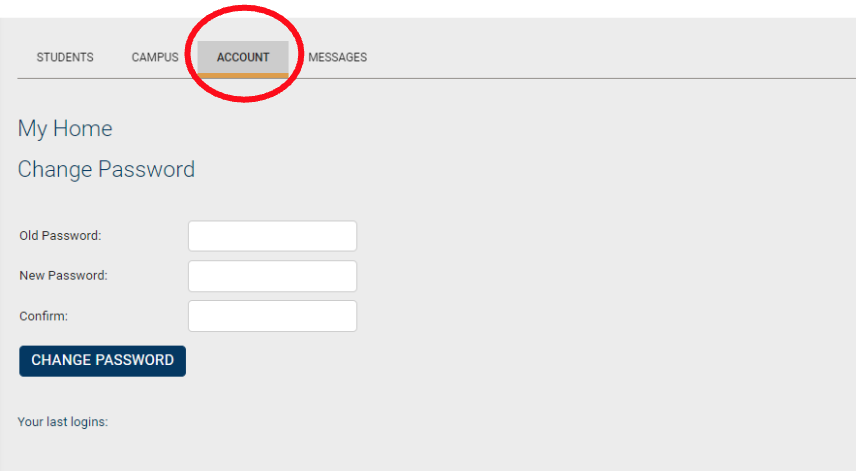
- Enter the password you used to log into Schooltool in the “Old Password” field
- Then enter the password you would like to use in the “New Password” and “Confirm” fields
- Please Note: there may be some password requirements (ex: minimum characters, numbers, letters, etc)
- Then click “Change Password”
To view your child’s information in Schooltool, make sure you are on the “Students” tab, then click on their photo and/or name.

Once you have selected a student record to view, the student’s information is displayed.

The “Tabs” below will allow you to view various student information.

Displays all parental and emergency contacts for the child, including any siblings attending the same district.

Primary Contact
Receives Mail
Can Pick Up
Can access Parent Portal
Displays the classes the student is enrolled in. You can print the schedule by clicking on the “Printer” icon.
You can email a teacher by clicking on the envelope icon by the teacher’s name. You may also email all of your child’s teachers by clicking on the envelop icon next to the word “Teacher” in the header (as shown below).

Displays a summary of the student’s total absences for the current year (if any). This may also include early dismissals and late arrivals. Users may change between Daily or Course attendance views by selecting the appropriate radio button.
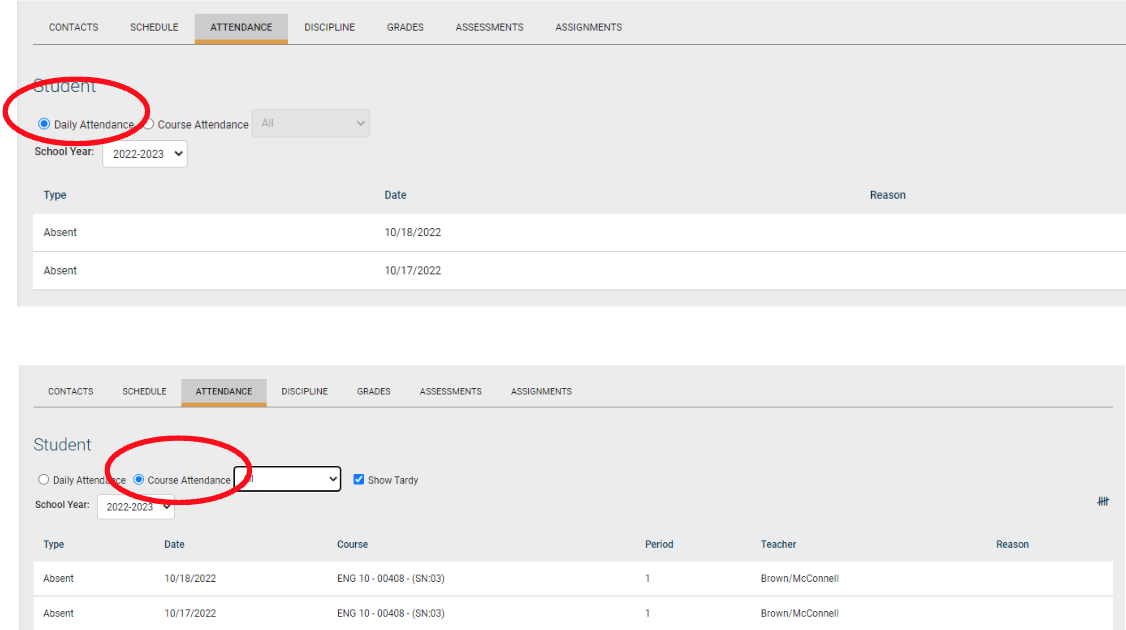
Displays the student’s report card, progress report, assessment and final grades.
You can choose what grades you want to review by clicking the “View” drop-down menu and selecting a marking period.

Displays the assignment grades the student has received in their scheduled classes. Use the "Marking Period" and "Courses" drop-down menus to select what information you would like to view for your child.

- The "Max" column is the highest possible points the student could have earned on the assignment.
- The "Score" column is the grade the student received on the assignment.


 Careers
Careers Staff Only
Staff Only Personnel
Personnel Sub Call-In Service
Sub Call-In Service Health & Safety
Health & Safety


